In this blog I have explained the step by step installation of Oracle Enterprise Manager 13c on Windows server.
Make sure you have sufficient resources on your laptop or server since OEM13c is really very heavy and might slow down performance of your machine if it does not get sufficient food {resources }.
Since I have done installation on my personal laptop so I have mentioned the resource requirement accordingly. So make sure your machine has below listed resources available.
Minimum CPU, RAM, Heap Size, and Hard Disk Space Requirements Per OMS for Simple Installation
| Simple Installation | |
| Deployment Size | Evaluation or Simple |
| Configuration | 1 OMS, <100 Targets, <10 Agents, ❤ Concurrent User Sessions |
| CPU Cores/Host
(Can be shared with other processes) |
2 |
| RAM11The physical memory mentioned here includes .5 GB of RAM required for Oracle BI Publisher. At the time of installation, if you choose not to configure Oracle BI Publisher, then the actual physical memory required can be .5 GB less than what is mentioned here.
(With Oracle BI Publisher and JVMD Engine) |
10 GB |
| Hard Disk Space
(With Oracle Software Library, Oracle BI Publisher, and JVMD Engine) |
24 GB |
| Temporary Directory Hard Disk Space | 10 GB |
| Oracle WebLogic Server JVM Heap Size | 1 GB |
I am assuming you already have a database created for your OEM. In my environment I have 12C database created.
Step 1: Download the software. {there are 5 files}
http://www.oracle.com/technetwork/oem/grid-control/downloads/oem-windows-2823282.html
Step 2: Run the installer

It will run for sometime and you can monitor the progress.
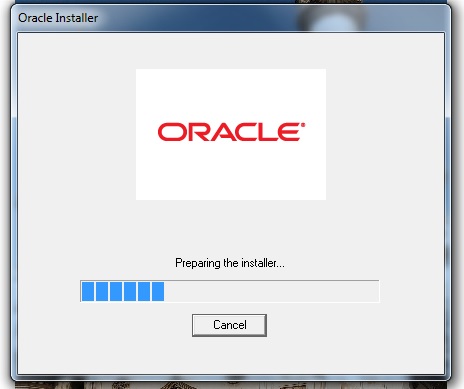
Once the Installer is finished, it run the prerequisite system compatibility test to start the setup.

Step 3: Enter your MOS account details (optional), if you want to receive security updates from Oracle.
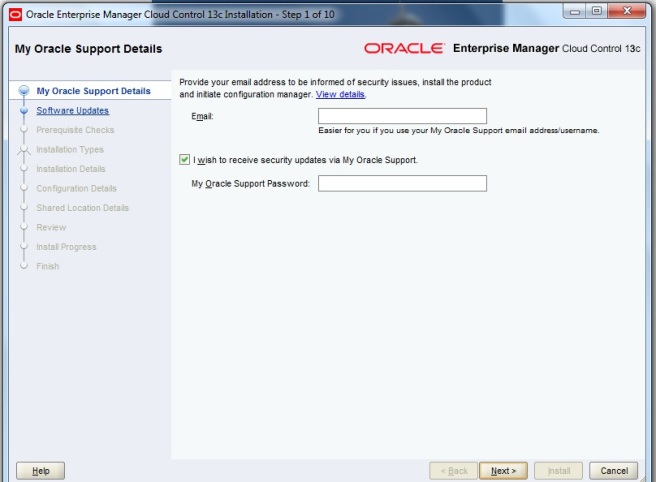
Just a warning will be displayed if you skip your “Support Details” part, you have to confirm that you do not wish to receive updates.

Step 4: Software update search. It is recommended to run this step to ensure your environment is ready for this installation.
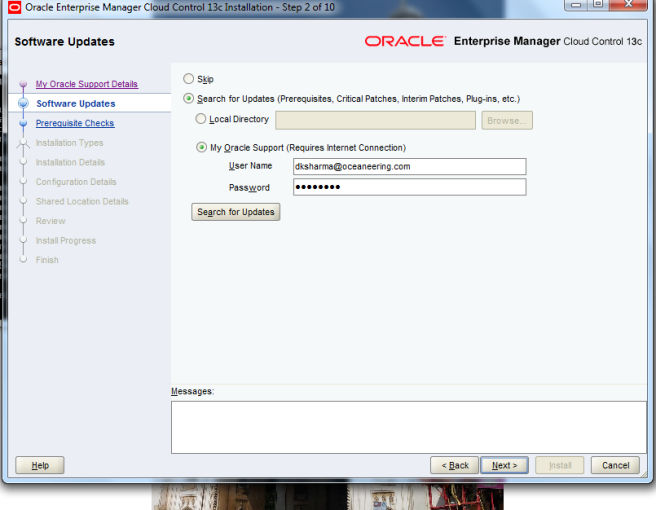
If your machine is having all the updated required softwares it will prompt “No updates found”

Step 5: Prerequisite Check. It will run a check to ensure you have sufficient resources available.
{Like in my case I got warning for in-sufficient RAM minimum required was 10 Gb and I had 8Gb of RAM, still I decided to continue with Installation. I was crazy to test this new release and lazy enough to increase my machine’s RAM to 10Gb.}
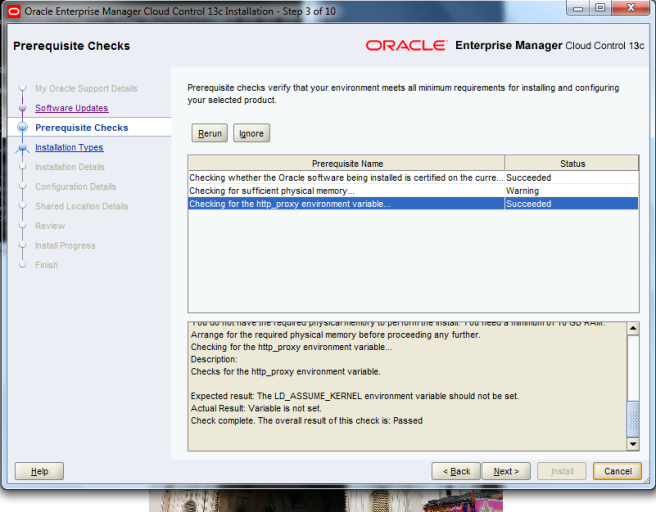
Click NEXT to continue with Installation.
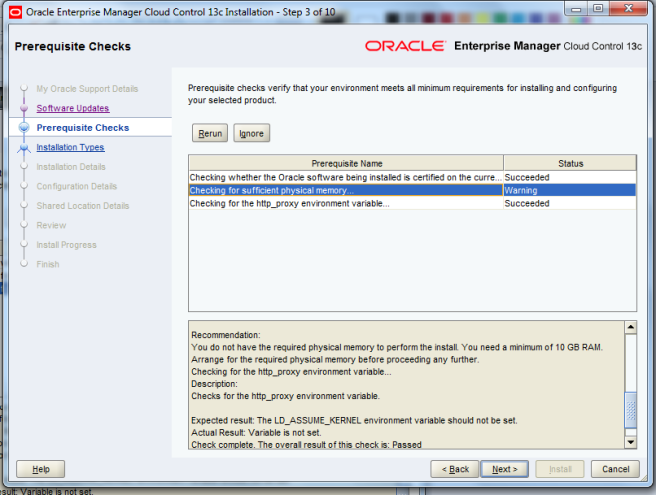
Step 6: Installation Type. {Simple or Advanced}
If you are already familiar with previous releases and are EM DBA you can go for “Advanced” option.

Step 7: Setting up Installation directories. Here you have configure you Middleware Home, Agent Base Directory and Hostname.

Step 8: Set Administrator Password and put your database connection details.
[Informational message will pop-up with recommendation to setup AL32UTF8 character set for EM Repository database.]
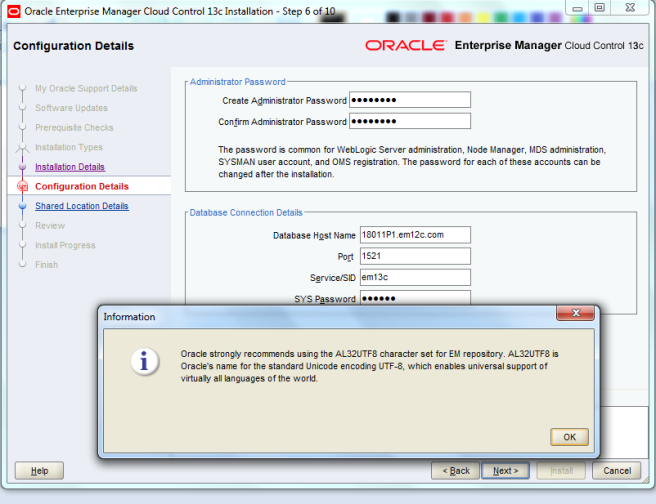
Click OK, it will execute some prerequisite checks.

In next few steps you will be prompted for mismatch of you database settings if they already do not match with the recommended setting for OEM13c installation.
Prompted to check “optimizer_adaptive_features” parameter
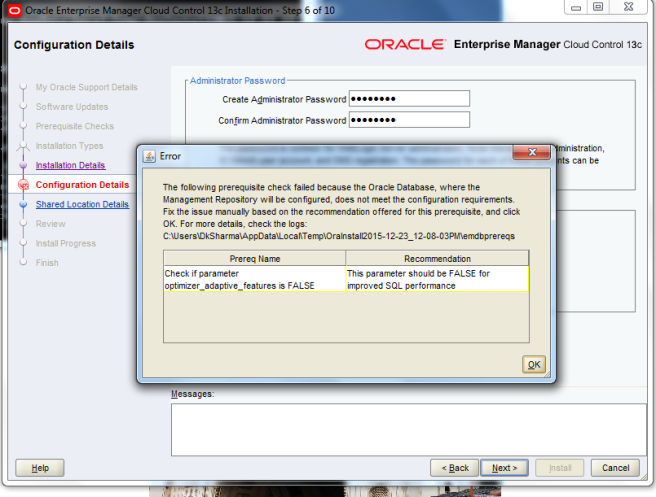
Prompted to check “parallel max and min servers” parameter

Prompted to check “shared_pool_size” & “session_cached_cursors” parameter

Step 9 : Configure Software Library and Enable BI Publisher.
OEM13c gives you option to configure and enable “BI Publisher” during Installation itself.

Step 10: Review all details entered in all previous steps.

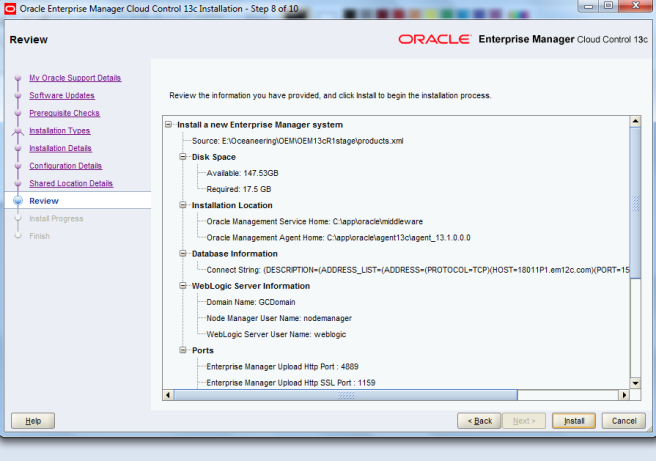
Step 11: Start the installation.
[Now if you are installing it on your laptop with insufficient resources just like mine 😉 RAM 8Gb , believe me installation is going to take more than 4 hours it happened with me. So if you do not want to get irritated while setting this up make sure you have a very good machine with you for your installation ]
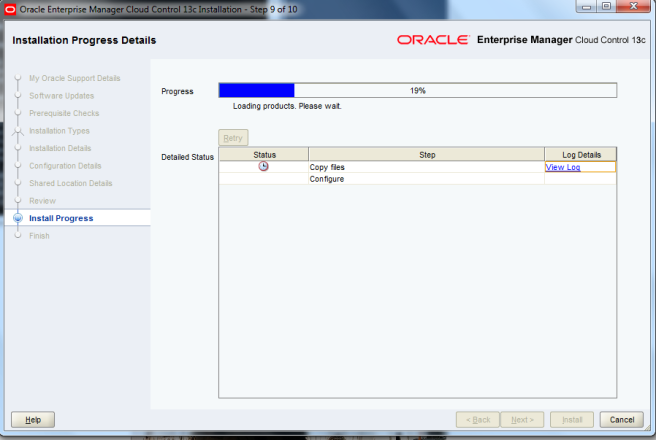
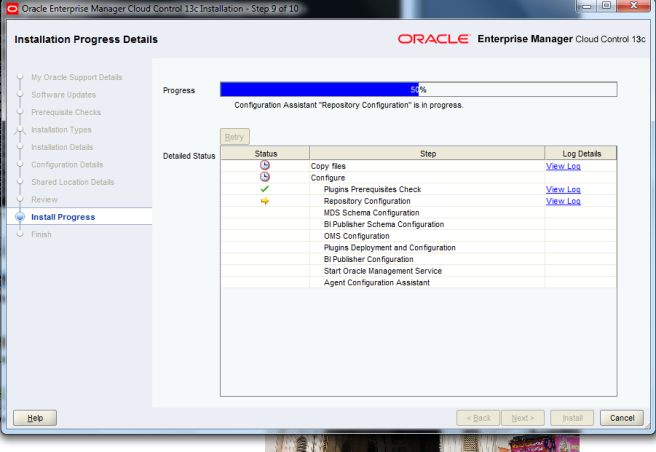


Once the Installation is finished, it will run a clean-up process.

Now you are ready to use your OEM13c.
EXCITED… Believe me I was very much eager to start using it. I have put some more screenshot of the “Login Console, Welcome Page, Incident Manager etc.. “ check out below.

Accessibility Preferences Page

Disclaimer Page

Incident Manager Page

I’ll be posting more stuff soon on this new release of OEM 13c. Hope this blog will help to install OEM13c easily on your machine.
Till next post, it me Signing Off, time to go to sleep now. Good Night Folks..

it’s good one.
At step 7: you have installed Weblogic Already or it’s just setting up path and it will installed automatically while finishing setup?
LikeLike
There are two ways, either you can install weblogic on your own before installing OEM or it will be installed in setup itself if not already on your system.
Regards
Deepak
LikeLike
works fine, just follow the steps.
thanks
LikeLike
Thanks, if you liked my post. Always try to give best to users.
Regards
Deepak
LikeLike
is weblogic server is mandatory for installation of oracle em 13c?
LikeLike
Yes, Weblogic is responsible for your console. so there are two ways, either you can install weblogic on your own before installing OEM or it will be installed in setup itself if not already on your system.
Thanks
Deepak
LikeLike
how to install in a windows server whit oracle database 11g
LikeLike
Oracle database 11g database is not compatible with EM13c cloud control, minimum version of database needs to be 12c.
Regards
ADDKS
LikeLike
Deepak,
MGMT$TARGET views does not exist in my OEM database after installation. What could have gone wrong?
Please help!!
Thanks,
Sriram
LikeLike
Hi Sriram,
Is this the fresh installation you have done or was it the upgrade. Please specific the upgrade path you have followed in-case you have performed the upgrade.
Thanks
Addks
LikeLike
This is fresh installation deepak.
LikeLike
Was your installation ever got successful without any failure during installation process. As you mentioned “MGMT$TARGET” this is quite weird and never happened with me and not even heard that installation got successful and “MGMT$TARGET” view does not exists.
If your installation got successful, were you even able to get anything, as basic information about all your targets is stored in “MGMT$TARGET” view only. Did you open case with MOS for this.
Regards
ADDKS
LikeLike
Hi Deepak,
On windows-10 I have created 12102 database using EM13101 template and installed EM13101(software ONLY, because by using simple and advance options oms configuration fails at 60%, according to oracle it was hitting a bug and recommended to install only software and configure it later).
Now how can I manually configure OMS on that EM13101 software?
Thx in Advance
LikeLike
Aakash, apologies for late reply I was on vacations. You can check “https://oracle-base.com/articles/13c/cloud-control-13cr1-installation-on-oracle-linux-6-and-7” blog by Oracle Guru, he has explained very well how you can configure OMS after software only installation.
Thanks
Deepak
LikeLike
I follow you’s sop install fished oem 13c, and install one agent windows, but oem not show host?
how to fix ?
LikeLike
Did the installation of agent was successful. Did you check the output of “emctl status agent”. Make sure the root.sh command is run after installation. Also once the command is executed “execute “emctl config agent addinternaltargets”. You can also verify the targets by running “emctl config agent listtargets” or in targets.xml file under your agent_inst home.
Regards
Deepak Sharma
LikeLike
is windows 10 supported ? i tried to install oem 12 r 5 and 13 r 2 on windows 10 with database 12.1 using db the appropriate db template but for both i didn’t succeed . for 13.2 it stops at 67% (even if i press retry) in 12 the error appear (installation of weblogic server fails) , what do you think ?
LikeLike
Koji, apologies for the late reply, as I have shifted my website to new domain “emdeepaksharma.com” sometimes I forget about this old one is still active.
As per Oracle Certification Matrix, Windows10 is not supported for 13cR2 installation.
You can check more details on the below link.
https://support.oracle.com/epmos/faces/CertifyResults?searchCtx=st%255EANY%257Cpa%255Epi%255E931_Enterprise%2BManager%2BBase%2BPlatform%2B-%2BOMS%257Evi%255E548616%257Epln%255EAny%257E%257C&_afrLoop=551889241688240
Thanks
Deepak
LikeLike
Hello,
I have DB’s on Windows server and we need to monitor them with OEM 13. How can I install agent on windows server and configure the OEM to monitor Windows server?
thanks.
LikeLike
Apologies for the late reply, since I have shifted all my content to new domain “emdeepaksharma.com” sometime it becomes difficult to manage this old one. Afa monitoring database is concerned if you have agent already installed well and good. Else you can perform Silent Installation of Agent on Windows. I do have Blog written on that as well.
Please follow that, I’ll be more than happy to help you for any issues.
Regards
Deepak
LikeLike
Hi,
What are the recommended requirements for an Advanced Installation (small), not minimum?
Thank you
David
LikeLike
David, It will totally depend on the usage of your monitoring system. Like I my case in my company I have small installation configure for around 65 agents, 600+ targets in OEM13cR2. The OS I am using is RHEL7, with 32 Gb of RAM, 8-core CPU and total of 1 TB hard disk with different mount point. I have the complete stack along with database installed on the same machine.
I have not faced any performance issue yet, except for those known Bugs but for them Patches are available.
Regards
Deepak
LikeLike
Ever applied a PSU to OEM 13c on Windows? I’ve been unable to find anything Windows specific.
LikeLike
Hi Bob,
Well I personally did not apply PSU to OEM13c as I do not have one environment ready on windows platform yet. However I did come across an issue where one of my friend was facing same issue and I helped him. The process is almost same but you have make some changes in the Windows UAC settings of user account that you are using to apply PSU.
The PSU can failed if you have not right permissions set in UAC.
I’ll share something soon with you.
Thanks
Deepak Sharma
LikeLike
Hi Deepak,
Did you install 13.3 on windows?
Thanks,
Uma
LikeLike
Hi UmaShankar,
First, apologies for the late reply I was occupied with work at office. Now coming to answer of your query. I tried to install OEM13c on windows last week but it failed at one step, I am still working on fixing it. My blog on that will be out soon.
I’ll keep you posted.
Thanks
Deepak Sharma
LikeLike
Thanks Deepak…
LikeLike
Hi Umashankar, i just read your replies. I am also trying to install OEMCC 13.3 on a windows 2016 server. First i installed RDBMS 12.2.0.1, applied latest psu and created a database (all options OFF). The install of OEMCC 13.3 fails at the steps: Starting the OMS.
I can’t find any significant erros in the logfiles. Everything went just fine with the installer, until the installer tries to start the OMS. There is no error or whatsoever, just in the logfile: “unable to start OMS.”. Can’t start it by hand either.
At which step is your install failing?
Thanks in advance
With kind regards
Ojee de Vries
LikeLike
Installation was successfull on windows server 2012R2.
Thanks
LikeLike
Hi Deepak, (sorry, i replied to to the wrong person before 🙂 )
I solved my installation problem on windows 2016: Install Microsoft Visual C++ 2010 Redistributable Package (x64), see Doc ID 2263701.1 on OracleSupport.
Nasty little problem, cause there are no errors in the logfiles that point towards this. And OracleSupport is hard to search through. Apparently i missed this DocID in my searches, but this morning i found it. Hope it helps someone else too.
Kind regards,
Ojee
LikeLike
Thanks for sharing the Fix Ojee. Definitely it will help others to run the installation or upgrade smoothly.
Regards
Deepak
LikeLike